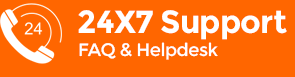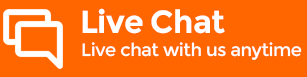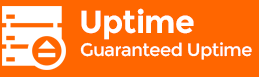Add @bluechipspace.com & @mynetdns.com to your Safe Senders List
To ensure that Bluechipspace emails are delivered to your inbox, please add us to your safe senders list by following the step-by-step instructions below:
Gmail Email Account
- In the search bar at the top of the page, click the downward arrow for more options.
- In the "From" field, enter @bluechipspace.com
- Click "Create filter with this search" at the bottom of this dropdown window.
- Choose "Never send it to Spam".
- Click "Create filter".
- Repeat the steps for @mynetdns.com
Moving Bluechipspace emails to your Primary Inbox:
- Go to Promotions tab and open an email from Bluechipspace.
a. Click "Labels" at the menu bar.
b. Untick the checkbox beside the word Promotions in the dropdown menu then click "Apply".
- Alternatively, go to Promotions tab. Left-click and hold on a Bluechipspace email.
a. Drag it from Promotions tab to Primary tab.
b. Release the mouse to drop the email into the newly selected tab.
c. Once dropped, Gmail displays a pop-up box asking if you want to make this change permanent.
d. Click "Yes" to ensure that all emails from the same “From” address will appear in the Primary tab going forward.
Outlook (Windows Live Hotmail) Email Account
- Log in and click the "Settings" icon at the upper right-hand corner of the page. Choose "More Mail Settings" option.
- Under "Preventing junk email" section, click "Domain to mark as safe".
- Click "Safe senders".
- In the "Sender or domain to mark as safe" field, enter @bluechipspace.com and click "Add to list".
- Repeat the steps for @mynetdns.com
Rediffmail Email Account
- From your inbox, click “Address Book”.
- Click “Add New Contact” on the right side of the page.
- In the “Email” field, enter @bluechipspace.com and click “Save”.
- Repeat the steps for @mynetdns.com.
Yahoo Email Account
- Log in and click the "Settings" icon at the upper right-hand corner of the page. Click "Settings".
- Under "Filters" section, click "Add".
- In the "Sender" field, enter @bluechipspace.com under "Then deliver the email to the following folder" field, choose "Inbox" and click "Save".
- Repeat the steps for @mynetdns.com
Other Email Account
- Click "Options".
- Click "Safe senders".
- Add the Sender's email address to the safe senders list and click "Confirm"